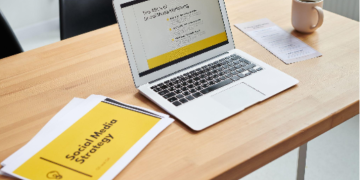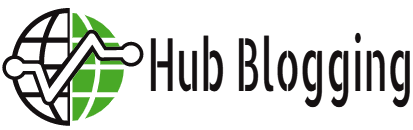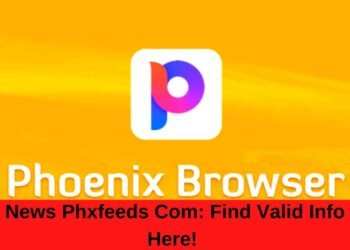Last Updated on June 12, 2022 by Hub Blogging
Fillable forms are a unique feature of the PDF format since they can be customized and reworked to fit any purpose. They make the creation of standardized forms easier and eliminate the problems of illegible handwriting, and written mistakes, while making it easier to process the information submitted on the forms.
PDF fillable forms are used by everyone ranging from government bodies, employers, legal entities, and large businesses. Creating a PDF fillable form is simple and can be done with any number of third-party PDF editors or programs.
Editing a Document
The fact that you can edit a PDF document is another important feature of the format and there are many ways to change or remove text from a selected document. Several online PDF editors let you upload or open a PDF in their browser and give you the tools to change parts of the document.
One of these ways is to make notes or annotations to the existing document so you can then share the changes with another user to improve the overall quality of the document. You can create text boxes, or write in the text with a cursor to add new text. You can even add comments or highlight certain passages with the other editing tools available in the browser.
A program like Google Docs even lets you convert a PDF to a Docs, make any necessary changes to the text (but only the text), and then lets you save the revised text as a PDF again. This method is preferable to many since it does not require downloading or installing any new software.
Reviewing Documents
Many online PDF editors have downloadable apps that you can install on any device (laptop, smartphone, tablet) so you can view, edit and review any PDF on the go. It doesn’t matter what operating system you are running (Android or iOS), these apps work across many different platforms and have many of the same features that their desktop or browser-based programs have.
You can open important PDF files on your phone, make notes or changes and add comments whenever you want as you would with any word processing application. You can also keep and save any changes to your PDF, as many PDF editors allow you to sync your account with a cloud-based storage platform like OneDrive, Google Drive, or Dropbox.
For more interesting Blogs, Please Visit Mind-drama!
Signing A Document
PDFs are used as the main document type for several different documents from tax and legal forms to contracts, lease agreements, and job applications. All these document types often require a signature, at least when they are completed by hand with pen and paper.
Hard copies of official documents are easy to sign, but you can also add signatures to PDF versions of the same documents. A program like Lumin PDF lets you add any number of different styles of signature to your documents. You can open your document in the Lumin browser and click on the Signature icon, denoted by a Stylus icon.
You can choose between three different options:
- Drawing a signature with the pen icon
- Uploading an image of your real, written signature
- Type a new signature in any font, size, thickness, and color
You can choose any of these options and then apply it to the relevant document to add a signature. The document can then be saved and sent off to be approved or processed by the appropriate party.
Visit Here hubblogging.com also