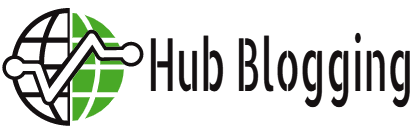According to Tech Jury, 1.25 billion people watch esports & a lot of them play it as well. The video game industry has achieved massive growth due to the video streaming platforms like YouTube, Twitch & Mixer. Professional gaming is on an all-time high nowadays with games requiring teamwork to be popular picks.
Such games include PUBG, Fortnite, Call of Duty, etc. These games can be played solo, duo, or squad. With such games, internal communication is required between teammates & fans of professional gamers.
Discord makes this communication possible in an easy way. It allows the player to create its own server which is capable of incorporating all of its teammates & everyone who wishes to join it. However, signing up on such platforms can be a challenging task.
In this article, we will focus on Discord Sign up & Discord Login processes. So stay tuned & read till the end.
How to Create a Discord Account: Discord Signup
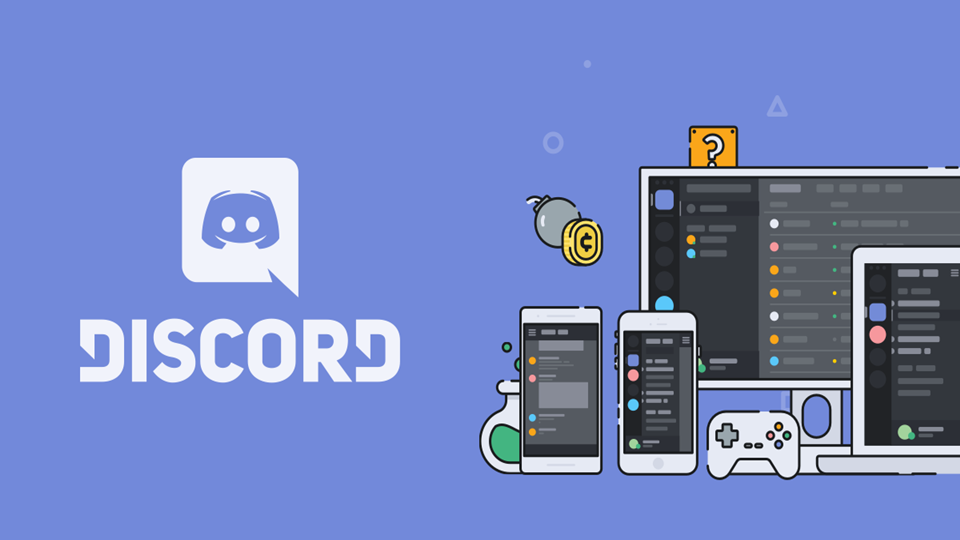
Source: Discord.onl
Below we have listed all the necessary steps which you will require to complete in order to create an account on Discord & which will result in Discord Signup.
- Firstly, ensure you have a secure internet connection. After that, go to Discordapp.com by searching it on google or simply entering the name on the URL field.
- Click the option “Open Discord in your browser”.
- Open your desired username & click the blue arrow.
- Complete the Captcha as directed by proving you are not a bot.
- At this stage, a popup will appear, giving you the option to get started with creating a new server or skipping ahead to continue creating your account. Click skip in order to create your account.
- Now the main login details will be asked by Discord. You will be asked to claim & secure your account by providing your email address & password. After providing the accurate details, click on the claim account.
- After account creation, a popup will appear with a download link for the Discord desktop application. You can download this later.
- To finally complete the account creation process, go to your email & find the confirmation email sent to you by Discord. Click the link provided in the email to verify your account. Note that the email may be in the spam or promotions section.
- That’s all, now you have successfully created & verified your Discord account. You may download the desktop application at this point.
- Now you can complete Discord login by entering your login credentials.
Read also: Asurionsetup Com: How to Activate It!
How to Join a Discord Server: Discord Signup
For joining the different servers of Discord there is a process which we have discussed in detail below.
- Once on Discord, click on the magnifying lens symbol to search for symbols.
- On the page, search what content you wish to see in the search field. Press enter after typing in your desired search.
- The page will now display a range of related searches based on your criteria. You can view the server homepage of each server that piques your interest.
- After finding the server that matches your interest, click on the join server button displayed at the bottom of the homepage.
- You can now access the newly added server from the server icon on the left h& side of your Discord homepage.
- You can leave the server by clicking on the leave server option. By this process, you can easily add & remove servers as you like.
How to Manage the Discord Friend List: Discord Signup
- To add a companion on Discord, click on the Add Friend button at the highest point of the Discord Home Page.
- Then, you will be asked to enter a username. This username will be the DiscordTag of the companion you wish to add.
The DiscordTag is a username followed by a # symbol & a progression of arbitrary numbers & should be visible on the base left h& corner of the Discord interface.
You can likewise track down the DiscordTag by tapping on the profile image of the client you wish to add as a companion. This will take you to their profile page, which will show the DiscordTag. There is additionally a Send Friend Request button on the profile page that you can snap to straightforwardly send a Friend Request.
- Whenever you have entered the DiscordTag you wish to add, click Send Friend Request.
- After the other client has acknowledged your companion demand, they will then, at that point, appear on your companions’ list.
Conclusion
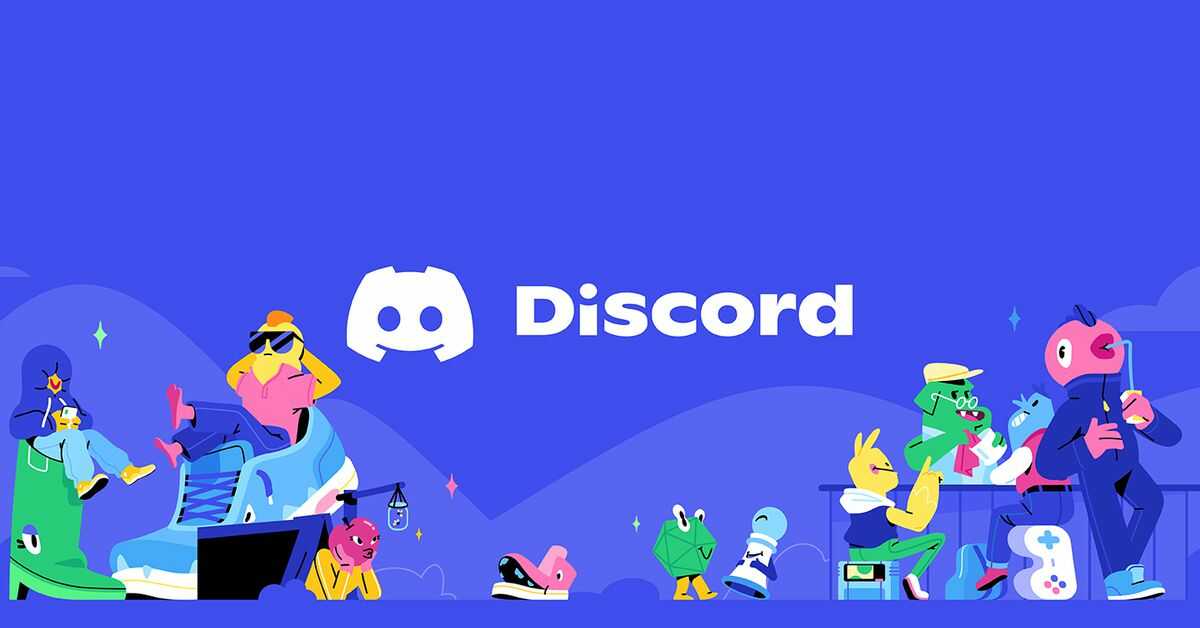
Source: Cdn.vox-cdn.com
That is all the information you will need regarding Discord signup. We hope we answered all your queries regarding the subject matter. Comment down below your views regarding this article.
Read more interesting articles at Hub Blogging